Once you have accessed the link provided by the school, you will need to enter your invitation code and click Verify as below.
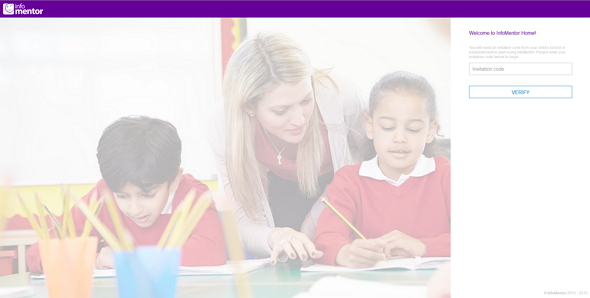 Invite code entry
Invite code entry
After you have entered your invitation code you will need to verify your identity by entering your child's date of birth as below.
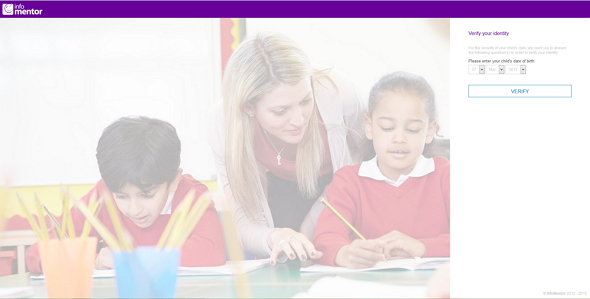 Verify your identity
Verify your identity
Select the relevant date and click on Verify to continue. You will then be asked to Link your account to an existing one or to create a new account. This is shown below.
Tip If you already have an InfoMentor Home account then you can enter your logon details for this to link your new account to your existing one, allowing you to view all you children under one account with the same logon.
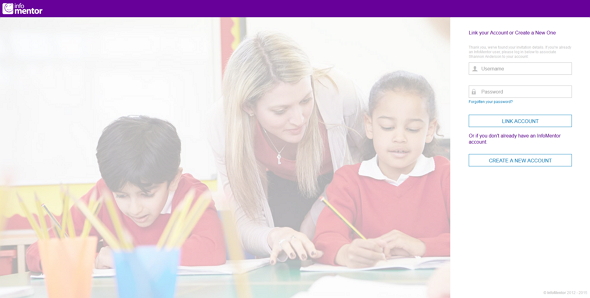 Linking to an existing account or creating a new one
Linking to an existing account or creating a new one
If you are linking an account then enter your current logon details and click Link Account. If you do not already have an InfoMentor account then click Create a new account to register. You will then be given a registration form as shown below.
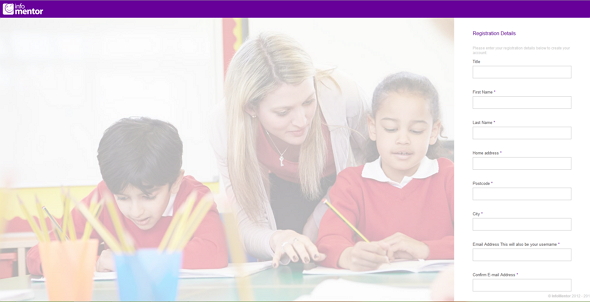 Registration details
Registration details
Any fields marked with an asterisk are mandatory. Once the form is complete then click on Register to continue. You will then get a confirmation the registration has completed ok.
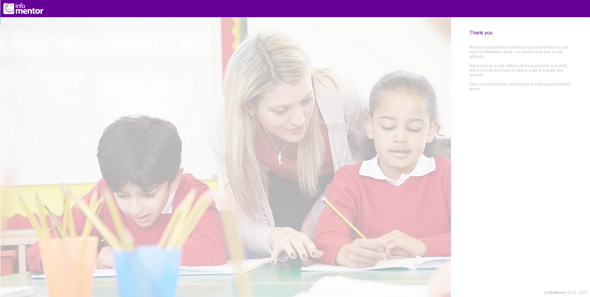 Completed registration
Completed registration
You will then receive an email on the address given with a link to activate you account. Click on this link to complete the registration process. The following message will be displayed and you will be given the option to log into InfoMentor Home.
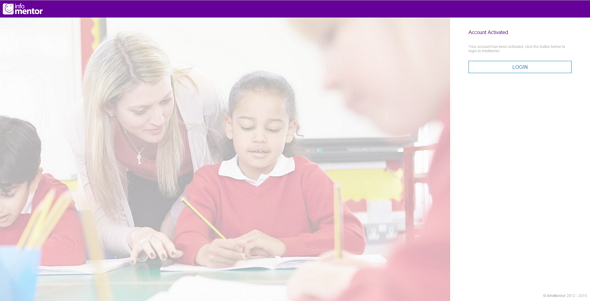 Account activation complete
Account activation complete